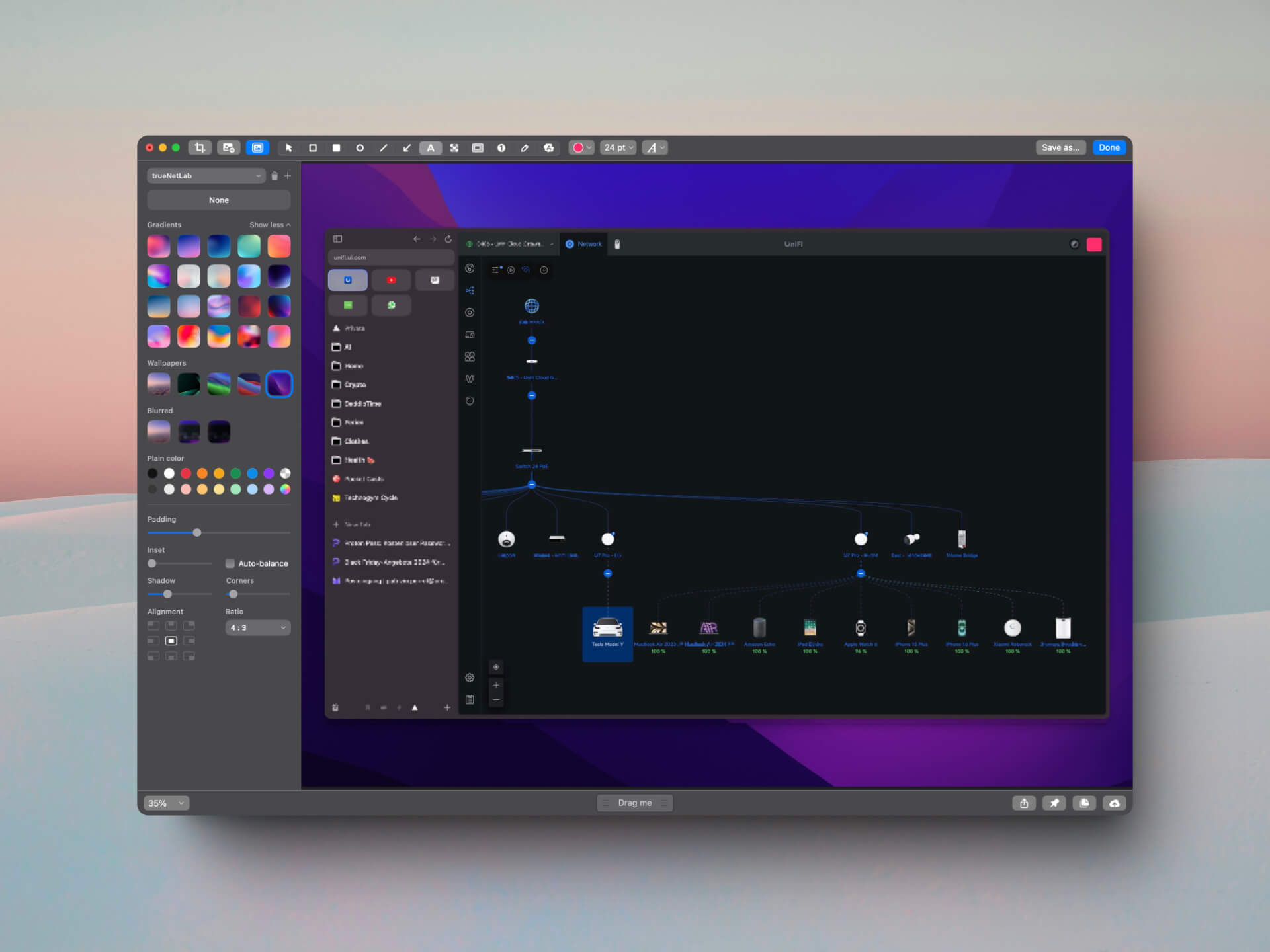
CleanShot X: My Favorite Tool for Screenshots
apps
Hello everyone,
today, I want to introduce you to another tool that I use every day, one that I discovered through a podcast a few years ago – CleanShot X. Previously, I used macOS’s built-in tools, which required many steps and quite a bit of time to capture a screenshot, blur things out, or highlight certain elements. CleanShot X makes everything significantly easier. I use it daily, and it has become indispensable in my productivity toolset. Since I take a lot of screenshots every day, the subscription is definitely worth it for me.
Table of Contents
My Favorite Features of CleanShot X
Versatile Screenshot Capabilities
With CleanShot X, I can take screenshots of not only the entire screen but also selected areas or individual windows – all with a simple keyboard shortcut. One standout feature is the Scrolling Capture. It allows me to capture long webpages or documents that extend beyond the screen size without needing to stitch multiple screenshots together. This feature saves me a lot of time.
Annotations and Editing
The ability to add annotations immediately after taking a screenshot is also extremely useful. I can add text, arrows, highlights, or other symbols, which is ideal for quickly explaining something or highlighting important points. CleanShot X provides a wide array of editing tools like arrows, highlights, text boxes, pixelation, and more. The user interface is intuitive, allowing me to edit my screenshots in no time. A particularly useful feature is the Spotlight, which allows me to highlight specific areas while dimming the rest.
Screen and Video Recording
Another fantastic feature of CleanShot X is the ability to record the screen as a video. Not only can I capture static images, but I can also record the screen to create video tutorials or show someone a particular workflow. I especially like that I can create GIFs directly, which is ideal for showing short animations without sharing a large video file.
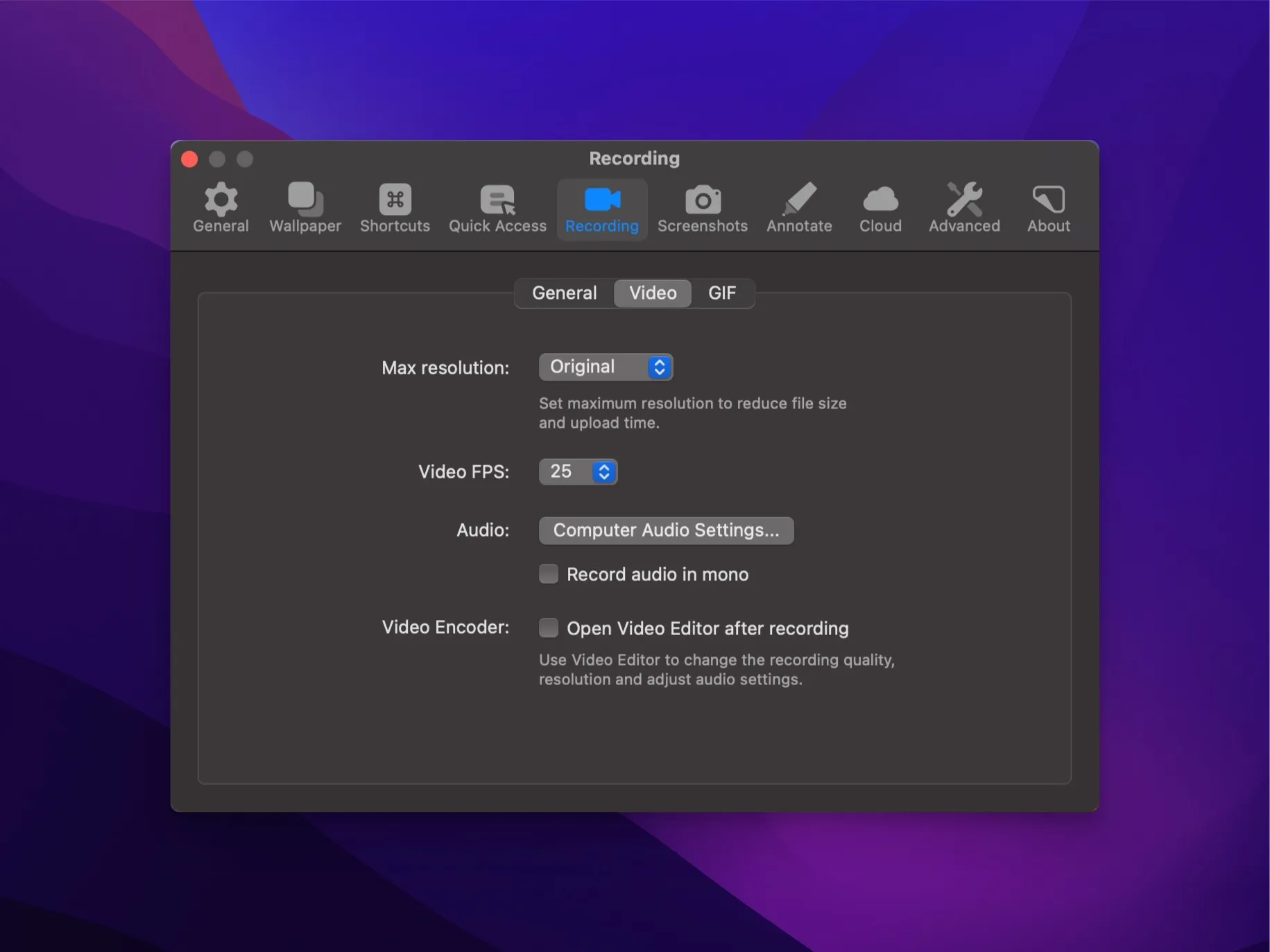
The video recording functionality provides all the essential features you need: audio recording, showing keystrokes, and the option to adjust aspect ratios for recording – perfect for a YouTube upload or a specific window. After recording, I can trim the start and end of the video directly in CleanShot X to remove unnecessary parts. Unfortunately, features like removing sections in the middle of a video or blurring elements are missing, and the tool is limited to basic functionality in this area.
Cloud Upload / Sharing
CleanShot X comes with cloud storage integration, allowing me to directly upload and share my screenshots and videos. After uploading, I immediately receive a link that I can share, saving me a lot of time when I need to send information to my team or clients. The files are securely stored in the CleanShot cloud, with options for password-protected links and self-destructing links for added security. This feature is particularly useful when I create small video tutorials to explain processes.
Another great feature is the ability to use custom domains or subdomains for shared links, which improves professionalism and allows customization to match corporate branding. Additionally, I can set automatic deletion rules for uploaded screenshots and videos after a certain number of days or specify the retention period individually during upload. For documentation that I write in Markdown, I tag the respective screenshots to keep them organized and avoid automatic deletion, whereas other captures are automatically removed after some time.
I’m a big fan of customizable keyboard shortcuts, and CleanShot X allows me to set up nearly every function according to my preferences. This means I can configure shortcuts for screenshots, screen recordings, and more, which makes the whole process super fast and efficient.
Text Recognition (OCR)
Background Tool for Online Media
CleanShot X also features a background tool that helps me prepare screenshots for social media.
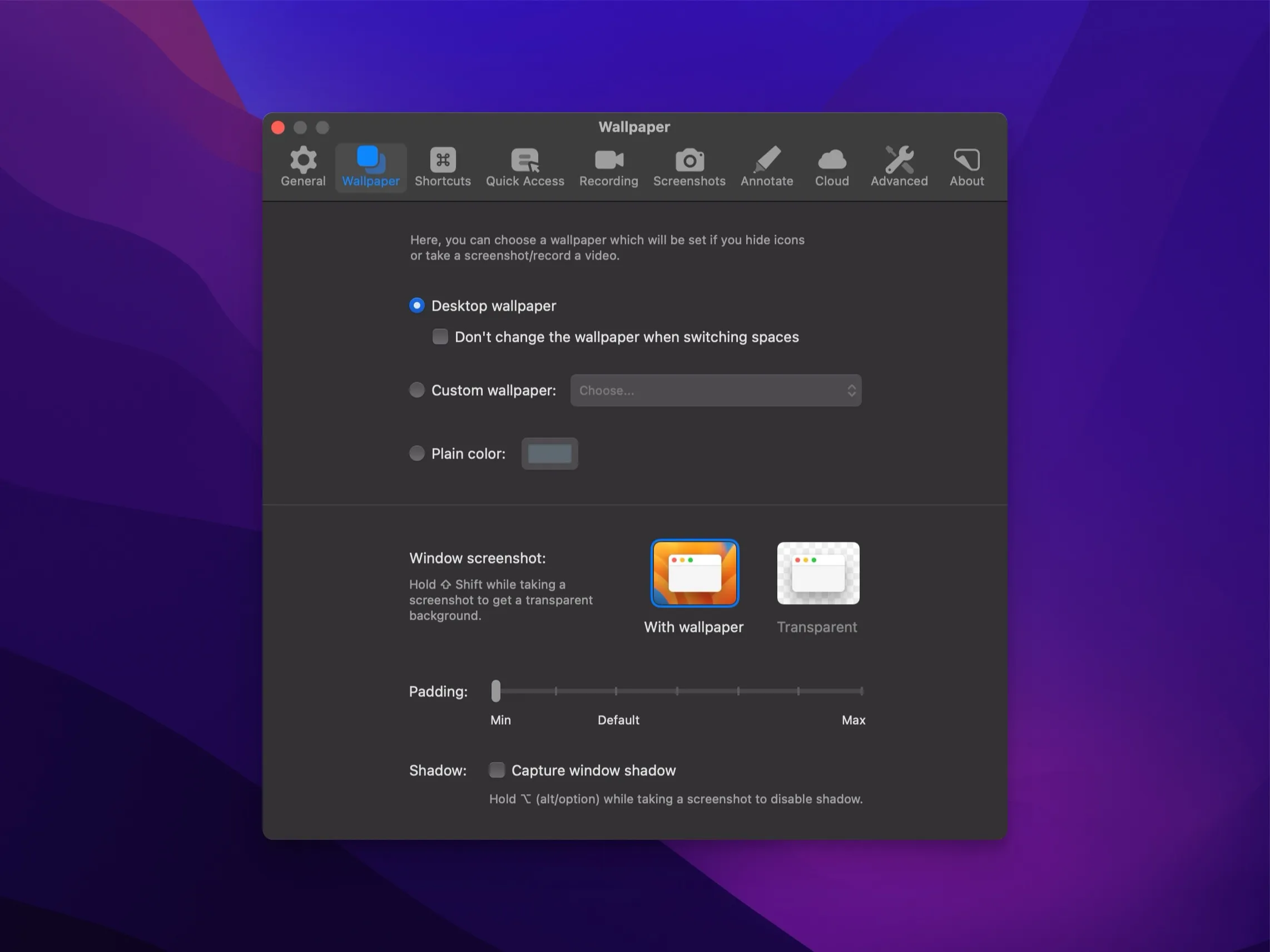
I can add attractive backgrounds, adjust padding, and change the alignment, making it much easier to create appealing content to share. You can even see this tool in action in some of the screenshots I share in this blog.
Quick Access Overlay
Immediately after taking a screenshot or screen recording, CleanShot X displays a small Quick Access Overlay in the corner of the screen. From there, I can instantly edit, save, or share my captures. It allows for fast workflows and lets me easily drag & drop files into other apps.
Pricing / Updates
Since introducing the subscription model, new features have become rarer, as seen in the release notes. In the past, especially during 2021 and 2022, there were many useful and exciting updates. Nowadays, there’s only one major update each year, followed by minor bug fixes. This shift suggests that the focus on innovation has waned a bit, which is unfortunate. There’s still a lot of potential, particularly in the video recording functionality – features like removing segments or blurring information would be great additions. I hope the developers will pick up the pace again in the future.
Conclusion
CleanShot X is, for me, the perfect addition to my daily workflow. It combines all the features I expect from a screenshot tool while offering numerous other useful functionalities. It’s flexible, reliable, and genuinely enjoyable to use. The tool’s price may seem high compared to the built-in tools available on macOS or the Windows Snipping Tool, especially since macOS doesn’t offer many features by default, meaning users who want more than simple screenshots need an additional tool like CleanShot X. However, for me, the extra functions and customization options make it worth the cost. The professional use cases and high degree of customization are significant plus points. For those who work frequently with screenshots, annotations, or screen recordings, CleanShot X is definitely worth a try – even if I’d love to see more frequent updates and a bit more innovation, especially for improving the video capabilities.
Until next time, Joe