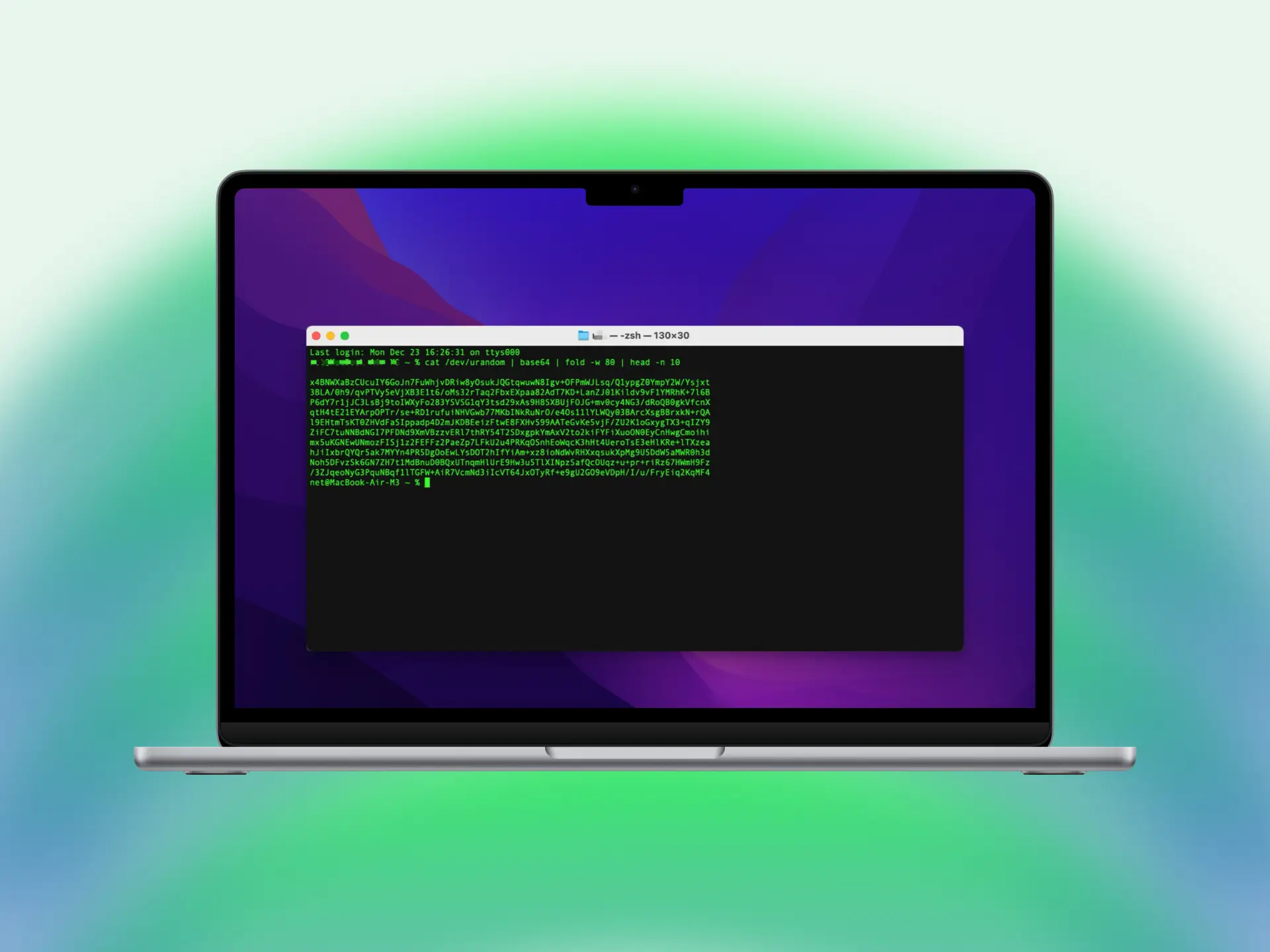
Little helpers: Tools for my work
apps
In the course of my life, I have tested and integrated a wide variety of tools into my daily routine, then swapped them out or removed them again. These applications form the foundation of my workflow and are used for a wide range of tasks. Today, I would like to introduce a selection of these tools that I use and provide insights into their practical benefits.
Table of Contents
- Terminal
- Visual Studio Code: A Versatile Tool for Developers
- Cyberduck: A Versatile File Transfer Tool
- Downie 4: A Universal Tool for Media Management
- Keka: The All-Rounder for Archiving
- Excel: A Classic for Modern Data Analysis
- Windows Remote Desktop: A Look Beyond the Horizon
- VPN Tools
- WiFiman Desktop
- Apple Tools: Simple Yet Powerful Companions
- Ice – Hide Menu Bar Items
- News Explorer
- LAB
- Final Words
Terminal
The terminal is an indispensable tool in my work. It allows for direct and flexible system control without the need for a graphical interface. Whether for administering Ubuntu servers, managing UniFi devices, or configuring Sophos firewalls, I often rely on the terminal.
Tools I frequently use here:
- htop: Provides a visual overview of running processes and system resources. Particularly helpful for troubleshooting and monitoring server loads.
- curl: A powerful tool for quick tests of HTTP and API requests. I often use it to test web services or perform real-time debugging.
- netcat: A Swiss army knife for network diagnostics. Whether port scans or simple TCP/UDP connections, netcat offers maximum flexibility.
- ping: It’s so minimal and simple, yet incredibly versatile. With a single command, I can check network reachability, measure latency, and identify potential connection issues. Moreover, ping is an indispensable tool for basic diagnostics, helping to quickly isolate network outages. Its simplicity makes it one of the most efficient tools in the IT arsenal.
- Nmap: A powerful tool for network discovery and security auditing. It enables network scanning, identifying open ports, and detecting services and operating systems.
- TCPDump: A versatile tool for analyzing network traffic. It’s often used to monitor packets in real time and gather detailed information about network traffic.
- Iperf: A specialized tool for measuring network bandwidth and performance. It’s ideal for testing in LAN or WAN environments.
- FZF: A fuzzy finder that’s excellent for quickly searching and filtering files and inputs. Particularly useful for large data sets or lengthy file paths.
- Bat: An improved version of the classic
catcommand, featuring syntax highlighting, line numbers, and Git integration. Perfect for more readable file displays. - Isa (formerly Exa): An enhanced replacement for the
lscommand. With additional features like icons, grouping, and a clearer layout, it makes working with directory listings more pleasant and efficient.
These tools allow me to delve deep into systems, analyze performance bottlenecks, and effectively resolve network issues.
Visual Studio Code: A Versatile Tool for Developers
Visual Studio Code (VS Code) is my preferred code editor because it’s modular, powerful, and highly customizable. I use it for developing complex projects as well as smaller tasks like writing scripts and editing documentation. Here are some of my most important extensions and how they improve my workflow:
-
Astro: This extension streamlines working with the Astro framework by providing syntax highlighting and intelligent error checking. Especially helpful for developing static websites, as it improves code quality and minimizes development errors.
-
GitHub Copilot: Currently in the testing phase. This AI-powered assistant offers intelligent code suggestions and saves time on repetitive tasks. It’s particularly impressive for its ability to analyze code context and suggest fitting solutions.
-
Live Server: Enables local hosting of projects with live reload. Changes in the code are displayed in real time in the browser, significantly speeding up the development process and simplifying iteration.
-
Markdown All in One: An extension for working with Markdown files. It provides features like syntax highlighting, previews, and shortcut support, making documentation writing more efficient.
-
Material Icon Theme: Improves clarity by adding appealing icons that match file types. This makes navigation in complex projects easier.
-
Remote - SSH: Allows direct access to remote servers within the development environment. It’s especially useful for managing production servers and implementing changes efficiently.
VS Code is not just an editor but a highly customizable tool that significantly eases my work as a developer and boosts my productivity.
Cyberduck: A Versatile File Transfer Tool
Cyberduck is one of my favorite tools when it comes to manually transferring data to web servers. It supports a variety of protocols, including FTP, SFTP, and WebDAV, making it flexible for different use cases. The intuitive user interface stands out, remaining easy to use even for more complex file operations.
A standout feature is the ability to save connections, which speeds up repetitive tasks significantly and saves time. Cyberduck also integrates seamlessly with key management services and offers comprehensive password protection, making it ideal for secure file transfers. Whether for quick edits of smaller tasks or managing larger data sets, Cyberduck is consistently a reliable choice.
Admittedly, I find Panic’s Transmit more appealing from a design standpoint. However, since I only need it rarely, the subscription license cost doesn’t justify the benefit for me.
Downie 4: A Universal Tool for Media Management
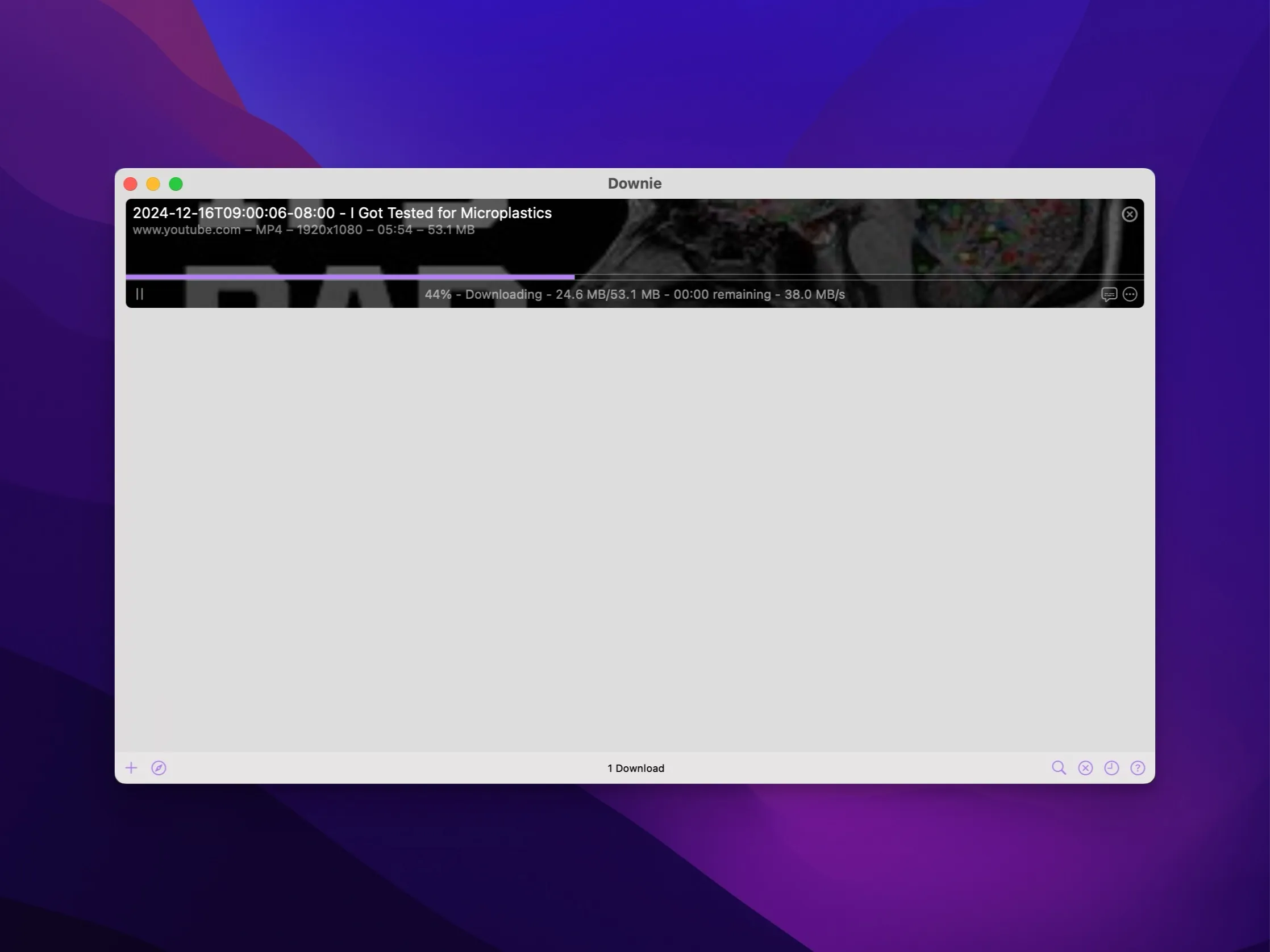
Downie 4 makes it easier to download videos from platforms like YouTube or Vimeo and is a convenient tool for anyone who regularly uses video content. It’s particularly helpful when I need videos for offline analysis, presentations, or documentation. The software impresses with its high download speed and support for a wide range of formats, including MP4 and MKV. It also automatically downloads subtitles, making it a comprehensive solution for media management.
Keka: The All-Rounder for Archiving
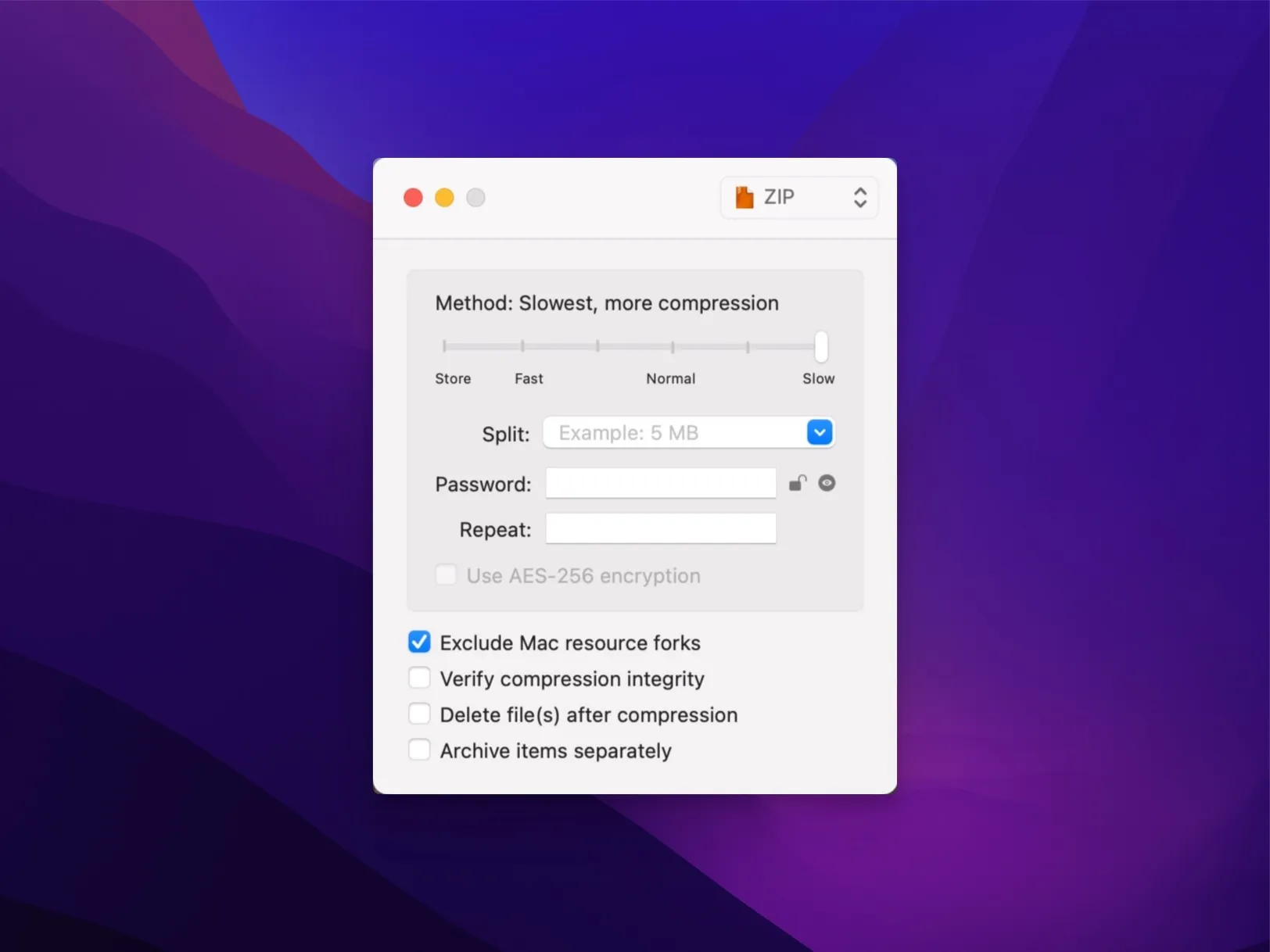
The built-in macOS archive manager isn’t sufficient for my needs. With Keka, I can create archives in various formats like 7z, ZIP, and TAR, ISO and also generate encrypted containers that meet the highest security standards. Thanks to efficient password management, Keka is excellent for securely exchanging sensitive data. I also appreciate its intuitive operation, which enables a fast workflow, even for extensive archiving projects.
Excel: A Classic for Modern Data Analysis
Excel may seem traditional at first glance, but it remains a highly powerful tool for data management and analysis. In my daily work, I use it specifically for quick numerical calculations, filtering and sorting large datasets, and creating complex CSV files. Interestingly, Excel can push my MacBook Pro to its performance limits when carrying out particularly data-intensive operations, such as large matrix calculations or managing multiple pivot tables. This demonstrates how deep the analysis and processing capabilities of this tool run.
Windows Remote Desktop: A Look Beyond the Horizon
Even though my primary focus is on Linux servers, the use of Windows systems is occasionally unavoidable. The Remote Desktop App allows me to access remote computers, test software, and keep up with the latest Windows developments. I also use a cloud-based test machine running Windows 11, which enables me to perform external testing. Snapshots let me revert to a clean state in seconds, significantly boosting efficiency in repeated testing cycles.
VPN Tools
To work in different network infrastructures, I use a range of VPN tools:
-
OpenVPN Connect: The standard for OpenVPN servers. This tool offers a simple setup and high compatibility with nearly all platforms. In networks with complex structures, I appreciate its stability and the ability to manage multiple profiles.
-
Sophos Connect: Specifically optimized for secure access to customer networks. This software integrates seamlessly with Sophos firewalls and allows for granular access controls. Its support for two-factor authentication (2FA) and detailed monitoring makes it an essential tool in my work.
-
ProtonVPN: My preferred VPN service for private connections. ProtonVPN combines privacy and speed exceptionally well. I particularly value their strict no-logs policy and the ability to select servers by security and performance. As an alternative, I can recommend hide.me, a service I used for over ten years. It worked reliably, but I wanted to try something new to gain fresh perspectives and features.
WiFiman Desktop
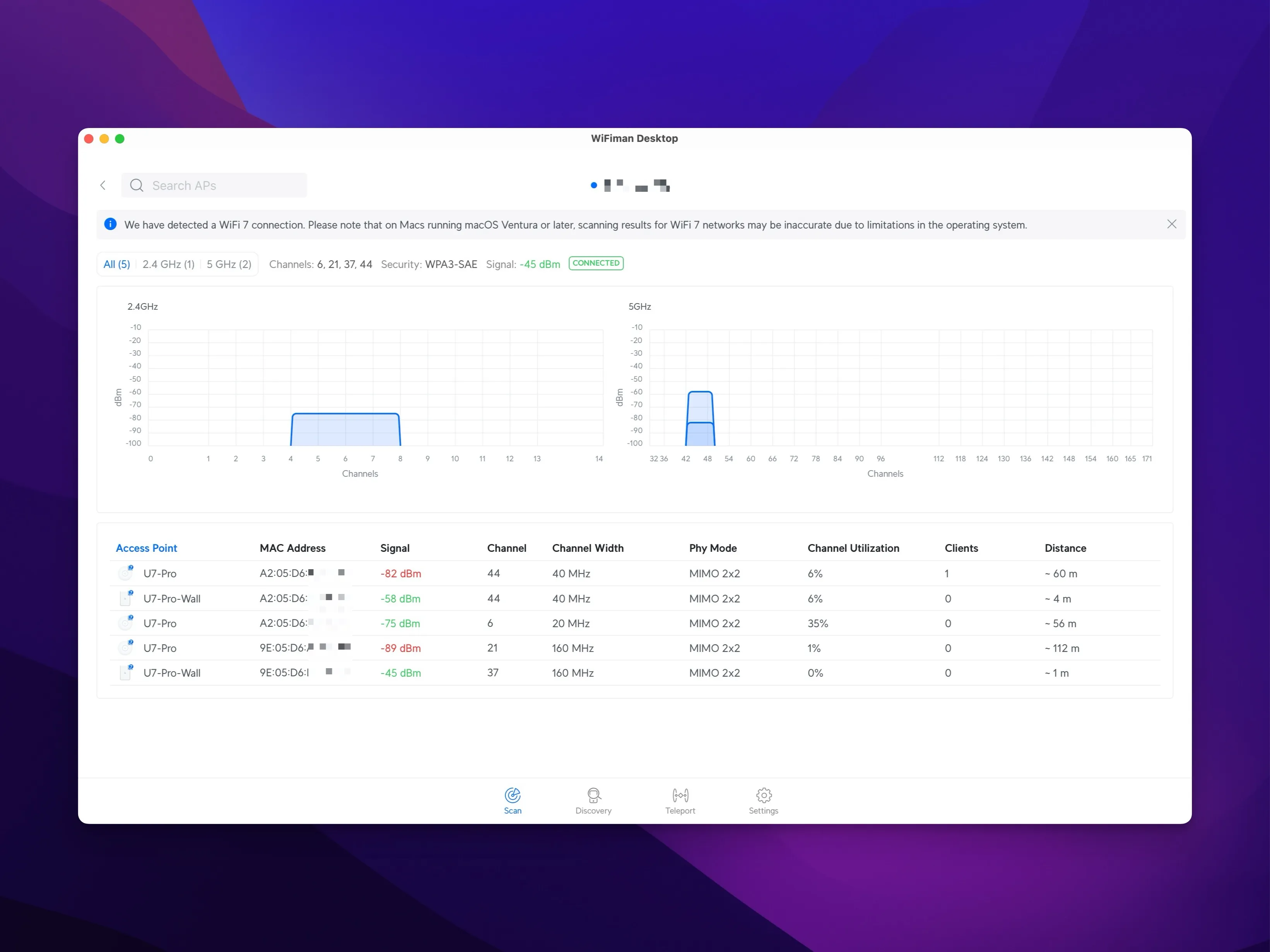
This tool is used for analyzing and optimizing networks. With clear displays of network information such as channel usage, signal strength, and connected devices, WiFiman Desktop provides a comprehensive overview—especially valuable for troubleshooting and network analysis. The ability to view real-time data and examine networks for bottlenecks makes it an essential tool for IT professionals. Additionally, it allows for the visualization of interference sources, enabling quick recognition of optimization potential. Especially in environments with many WLAN networks, the function to identify overlapping channels is helpful in resolving performance issues. WiFiman Desktop also provides valuable insights for long-term network infrastructure monitoring.
I’ll dedicate a separate article to the UniFi Access Points and Switches, as I use them both privately and at work quite frequently.
In the past, I used both Ekahau’s software and hardware for WLAN analysis. This combination gave me the ability to create detailed heatmaps of WLAN coverage, analyze interference, and identify weaknesses in the network structure. Especially in projects where optimizing wireless networks played a central role, Ekahau was an important tool.
Apple Tools: Simple Yet Powerful Companions
The native macOS apps meet my workflow needs and provide a solid base for daily work:
-
Notes: A reliable solution for quick note-taking, available across all Apple devices thanks to seamless syncing. I use it to jot down spontaneous ideas or small to-do lists.
-
Photos: I actually use the Photos app primarily in my private life. For professional purposes, particularly for documentation, I store my screenshots in structured folders alongside their respective Markdown files.
-
Freeform: A versatile whiteboard tool ideal for brainstorming sessions and sketching concepts. It allows me to structure creative ideas clearly and develop them collaboratively. At work, I create fewer detailed network diagrams and focus on documenting the existing infrastructure, so I don’t use specialized software like Visio. If necessary, I use draw.io as a pragmatic alternative.
These tools may seem simple at first, but their user-friendliness and integration into the Apple ecosystem offer impressive productivity.
Ice – Hide Menu Bar Items
Ice is a tool specifically developed for managing and customizing the macOS menu bar. It not only allows you to hide and show menu bar items, but it also offers a variety of advanced features that significantly enhance usability and flexibility.
Main Features of Ice
- Menu Bar Management: With Ice, menu bar items can be hidden, arranged, and distributed across different profiles. This is especially useful for users who frequently switch between work and personal contexts.
- Design Customizations: Ice provides options for customizing the menu bar’s appearance, including gradients, shadows, or even removing the background behind the menu bar. This visual flexibility helps tailor the user interface to personal preferences.
- Automation: Thanks to hotkeys and trigger conditions, specific menu bar layouts can be activated automatically. This saves time and ensures an intuitive user experience.
News Explorer
RSS feeds are a structured alternative to social media to stay up to date. Until recently, I used the Reeder app, which I liked for its classic functionality and attractive design. Its clear structure and reliability made it my go-to tool for RSS feeds. But when the developer announced: “While the new Reeder takes a different approach as your inbox for reading, watching and listening to content from various sources, this version will remain available as Reeder Classic for those who prefer a more traditional RSS reader experience,” I had to look for an alternative, as the new version didn’t convince me in terms of usability and design.
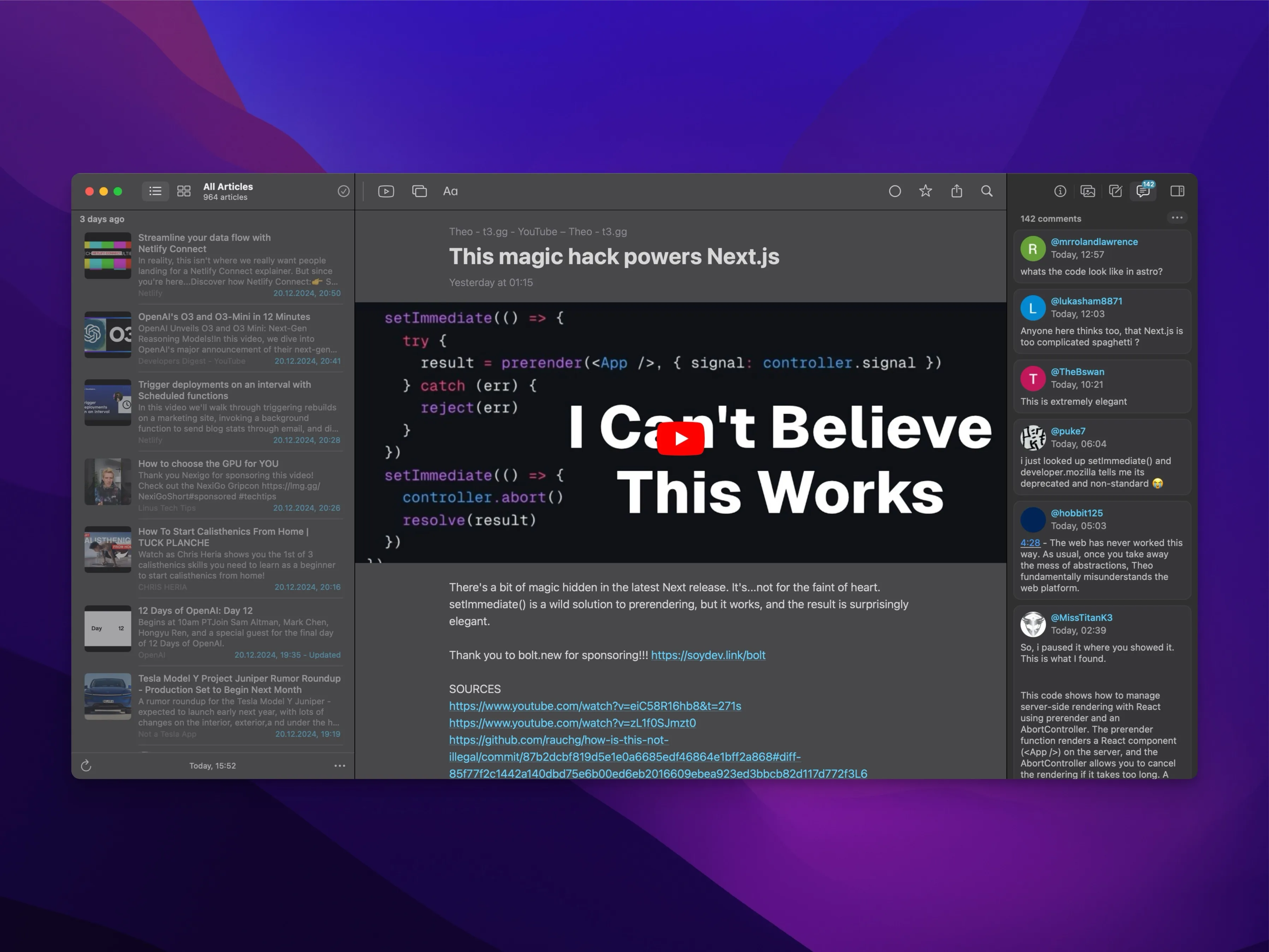
After some testing, I finally switched to News Explorer. While it’s not quite as elegantly designed, it scores with a comprehensive feature set. It provides a central platform for blogs, YouTube channels, and service updates. I particularly appreciate its user-friendly interface and the ability to organize content from various sources in a clear manner. Compared to algorithm-based timelines like those on social media, it ensures I don’t miss any important news. Even though News Explorer lags behind Reeder in terms of design, it has all the functionality I need for my workday and has proven to be a reliable companion.
LAB
Of course, I’m always trying out new software that might replace an existing one or be allowed to stay because it solves a problem or optimises a workflow.
Proton Pass
LAB
I’m currently testing Proton Pass as an alternative to 1Password . Features like file attachments or an SSH agent are still missing, which is particularly important for developers and power users. Nevertheless, I’m impressed by the open-source approach that allows for high transparency and community-driven development. Proton’s strong security philosophy is also a big plus, as the service is based on zero-knowledge principles and offers end-to-end encryption. Proton Pass is already suitable for users seeking maximum data protection, and with a few more features, it could become serious competition for established password managers. Its integration into the Proton product ecosystem, such as Proton Mail and Proton VPN, is especially interesting for those aiming for a comprehensive and secure environment.
Uno: Efficient File Management on macOS
LAB
Uno is a tool developed for macOS that helps merge files efficiently and convert them into different formats. It offers two main functions: one mode for creating prompts from different files and another for merging documents into a single PDF. Particularly useful is the batch-processing feature, allowing entire folders of files to be processed in one go.
Another standout feature is security: files can be individually protected with AES-GCM encryption, and thanks to the use of a unique salt and specific key generation for each fragment, maximum data security is ensured. This makes Uno an ideal solution for sensitive documents that need to be distributed across various channels. This is complemented by the option to create snapshots for test environments, facilitating the restoration of clean states.
Final Words
These tools are far more than just software—they are indispensable companions and integral components of my daily work. Each of these tools plays a specific role and helps make my workflow efficient and tackle complex technical challenges successfully.
Whether it’s analyzing demanding networks, securely transferring sensitive data, or maintaining a structured overview of projects and information, these tools consistently deliver reliable results and contribute to a seamless work process.
Over time, I’ve tried numerous different tools, as I enjoy testing new software and evaluating its usefulness for my workflow. Often, though, these tools did not provide any real added value, even with intensive use. One example is Raycast, which was often recommended to me, but ultimately didn’t fit into my workflow.
I’ve now introduced the most important software tools. With macOS as the operating system, 1Password as the password manager, CleanShot X , and the applications described here, I’ve established a solid base. Still, I enjoy testing new software to optimize my workflow and become more efficient. I always strive to use as few tools as possible, as I appreciate minimalism.
Until next time, Joe